Did you know that many people put off selling their old laptops because they aren’t sure how to completely erase the data they hold? This is an understandable worry in the modern age, with so many entities out there trying to collect our data through complicated methods and for purposes that we don’t fully understand.
Having the data on your old devices completely destroyed is usually the best way to go to ensure peace of mind. In this article, we will explore the steps you should take before selling your laptop, including backing up your data and having the device wiped clean.
Backup for Windows
The process of backing up your data differs depending on the device you’re using. This article covers the necessary steps for both Windows and Mac devices, starting with Windows.
Backing up data is crucial if you don’t want to lose anything in the factory reset, as when you backup data you can restore it on another device at a later date.
- Select the start button
- Navigate to the control panel
- Select system and maintenance
- Select backup and restore
- If this is your first time backing up your PC, select ‘set up backup’ and proceed to follow the steps.
- If you have created a backup before, select ‘backup now’.
- If you have created a backup before but want to create another full backup, select ‘create new full backup’.
Backup for Mac
With Apple Macs you have a couple of options when it comes to backing up your device. You can either use the Time Machine software or store your data in iCloud and iCloud Drive.
A Time Machine backup works by connecting an external storage device to your Mac, selecting it as a backup disc, then Time Machine will automatically backup all of your data over a period of time.
- Click Apple menu, open System Preferences and then click Time Machine.
- Click Select Backup Disc.
- Select the external hard drive you connected. (You can also encrypt backups.)
Once connected, Time Machine will automatically make periodic backups.
When using iCloud to backup an iPhone, iPad or iPod touch, the process is as follows:
- Update all your Apple devices to their latest software.
- Setup iCloud on all devices.
- Ensure the same Apple ID is used across all devices.
- Go to Settings and click your name.
- Click iCloud.
- Turn on iCloud drive.
When using a Mac, the following steps should be taken:
- Go to Apple menu, click System Preferences, click Apple ID.
- Select iCloud.
- If prompted, sign in with your Apple ID.
- Select iCloud drive and turn it on.
Cash for Laptops
If you are worried about selling a laptop with a lot of personal information on it, or you just don’t have the time to backup and erase all of your data, CashForGadgets offer cash for laptops as well as a free data destruction service.
Not to mention, we will come and collect your goods for free. Reach out to us today and we can offer competitive prices for your old gadgets and make sure any data left on them is completely and permanently destroyed.